I’m sure that many of you have noticed that Coupons.com has a new look again! Here is your guide to all the new changes, and the things that you will need to do differently to access and print the coupons that you are wanting.
The first thing that you will notice is that you now clip coupons a little differently. There are no longer little check boxes in the corner, but rather you just hover over the coupon. When you do so this is what you should see:
Then just proceed to click on the coupon and it will officially be “clipped” and it is now ready for printing.
If you would like to unclip a coupon, just hover over it again, and you should then see a blue menu on the bottom like this:
Just click on the “Unclip” button and the coupon will no longer be selected for printing.
How to change your zip code on Coupons.com is something we get asked about frequently. In order to do this you will want to first click on the “Local” tab, which is found on the top of the screen. You should then see an option to change your zip code. Just click on “change zip code”, enter the zip code you would like, and then most importantly click on “apply.”
Lastly, we try to make it as easier as we can for you to access the coupons you want, by providing direct links when ever possibly. This hasn’t changed, and we will certainly continue to do so. When you click on one of these direct links, this is what you can expect to see when you are redirected to Coupons.com:
Let us know if there are any changes that you have come across that we didn’t address here so far. What do you think of the new look?






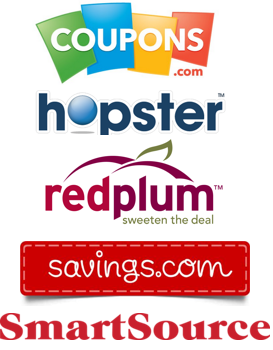
Leave a Reply